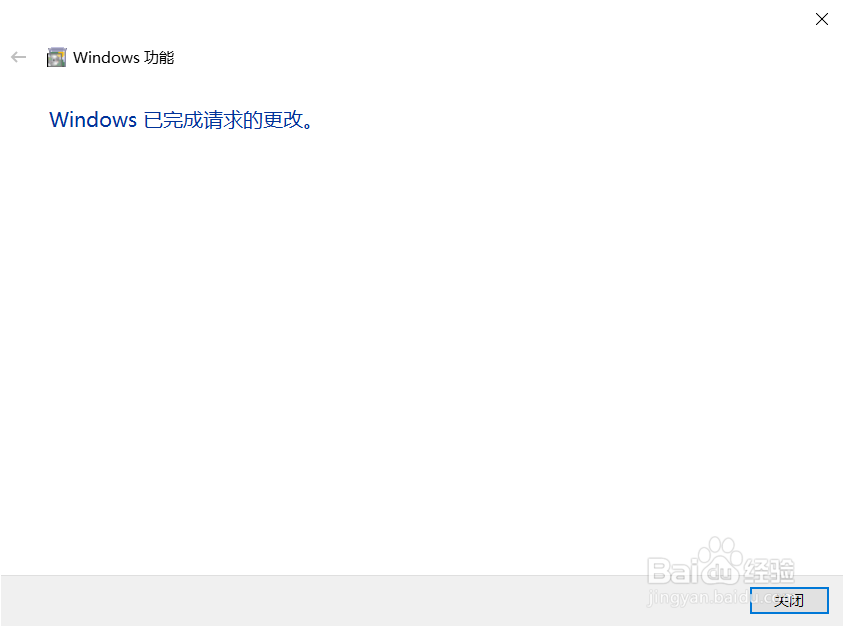1、打开“控制面板”。

2、鼠标左键点击“程序”选项。
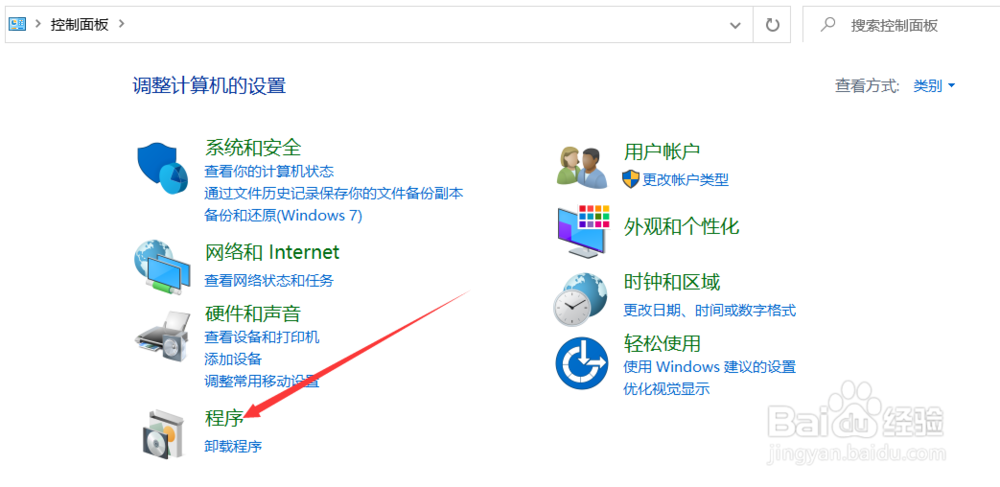
3、点击“启用或关闭windows功能”。

4、在弹出的windows功能列表中下拉,找到"simple tcpip services"并选中,然后点击确定按钮。

5、系统会下载并安装文件,耗时跟网速和硬盘速度有关,稍等片刻即可。

6、完成后提示windows已完成请求的更改,表示已经成功安装了simple tcpip 服务,点击右下角关闭按钮即可。
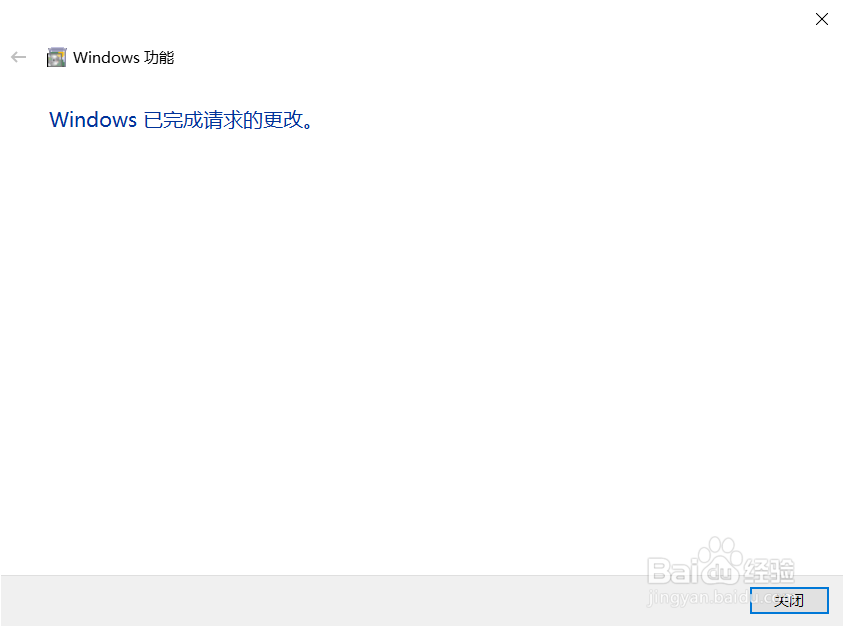
1、打开“控制面板”。

2、鼠标左键点击“程序”选项。
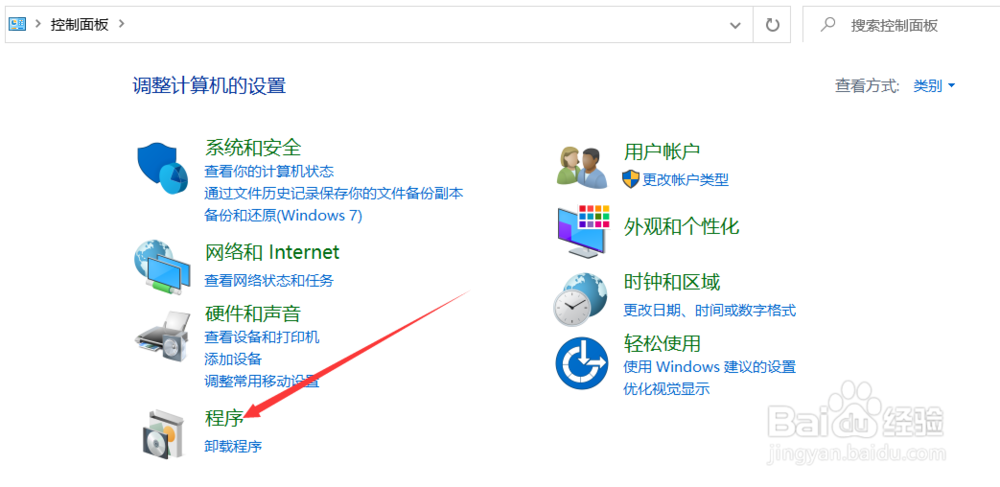
3、点击“启用或关闭windows功能”。

4、在弹出的windows功能列表中下拉,找到"simple tcpip services"并选中,然后点击确定按钮。

5、系统会下载并安装文件,耗时跟网速和硬盘速度有关,稍等片刻即可。

6、完成后提示windows已完成请求的更改,表示已经成功安装了simple tcpip 服务,点击右下角关闭按钮即可。